Friday, September 26, 2008
Article abowt Cat Blogging
All About Cat Blogging
Have you ever tried writing using a different viewpoint? Most people will write using their viewpoint. Seldom can you find a person who writes in a different way. But if you want to be known online, you must be as unique as possible. If you try to surf the net, particularly in blog websites, you will note that some bloggers write using their cat’s viewpoint which is more commonly called as cat blogging.
What is cat blogging? Those who are unfamiliar with cat blogging may think that these are blogs about cats. Well, you can actually find blogs about cats online. Pets are interesting topics and aside from cats, some bloggers also write about dogs, birds, and fishes. However, some bloggers find cat blogging much better because it draws more attention. Readers find cat blogging quite interesting because the blogger writes blogs using their cat’s viewpoint.
Cat blogging is really strange and this may be the reason why many individuals are interested in reading it as well in posting comments. Blogs about pets, specifically about cats are quite ordinary nowadays because many bloggers want to share with the whole world the everyday life of their cats. If you want to become a well-known blogger, why not try cat blogging?
KLIK HEER TO REED THE HOLE ARTIKUL
Tuesday, September 23, 2008
How to Change yer blog to a 3-Column template
dear skeezix,
my mama wants to move stuff around and is afraid to. She wants to have a sidebar on the left and the right side to make our stuff look better. Do we have to do a brand new template or can you help? Remember, mama is not that teknical.
Thanks, brandi
p.s. we have blogger template "minima" and other sites don't seem to address that template. Waiting patiently...hugs, brandi and her mama, Carol
I haven't gon to a 3-column layowt myself, so I looked for a good tootoriul, wich I've pasted below. It's frum bloggerbuster.com.
WARNINGS!
Ferst, this is not a good projekt fur cats and kittins hoo are not teknikly profishunt. It's not hard, but yoo can skrew up yer template and not be abul to undo it. I rekummend praktissing on a new blog template. Frum yer dashbord, klik the "Create a Blog" link.
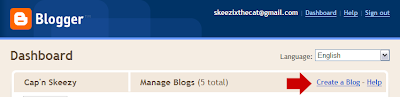
Make all yer layowt changes on the new blog, then win yer done, copy and paste it into yer own template (in the Layout > Edit HTML view).
Secund, ALWAYS bak up yer template beefore yoo start messin' with it. The bakup proseedure is deskribed in the post beelow this one.
Source: bloggerbuster.com
"In this tutorial, I'll explain how to create a three column template in Blogger layouts, using the Minima template as a starting point.
The Minima template is the easiest Blogger template to customise, as this is the simplest two column template, and has few parameters regarding margins, padding and the like. Once you have developed the third column, it will then be easier to alter font-size, colours and such so leave this until later on. We're going to concentrate on the actual layout first.First of all, set your template to Minima (not the stretch template, but any colour will do!), then follow these instructions:
- Go to Template>Edit HTML, leaving the "Expand widget templates" box
unchecked.- Now, find this section in the HTML code:
#sidebar-wrapper {Copy this entire section, and paste it directly below. We're going to change the elements I've highlighted in red to the following:
width: 220px;
float: right;
word-wrap: break-word; /* fix for
long text breaking sidebar float in IE */
overflow: hidden; /* fix for long
non-text content breaking IE sidebar float */
}#left-sidebar-wrapper (this makes the css for
this section unique)
float: left (this will make the
new sidebar float to the left of the main column)
This will provide the styling for the new sidebar element which we will create
next.- Now, you need to find this section further down the page:
<div id='main-wrapper'>
Immediately before this section, you should paste the following piece of code:<div id='left-sidebar-wrapper'>Let me explain the elements of this code to help you understand what we've just done:
<b:section
class="sidebar" id="left-sidebar" preferred="yes">
</div>If you preview your template, you will notice that the right sidebar will be beneath the main section at the moment. This is because the outer-wrapper is still only wide enough to accomodate one sidebar. So now we need to expand the outer wrapper to accomodate this new sidebar.
- <div id='left-sidebar-wrapper'> This section tells the browser that the left-sidebar element exists here, and to look in the css for the appropriate styling for this element.
- <b:section class="sidebar" id="left-sidebar"
preferred="yes">This tells the browser the class of the sidebar
element and all other elements (widgets) which may be included in this section.
The ID of this element must be "left-sidebar" in order to make it unique,
otherwie this would cause problems when viewing. It is preferred so that it
will feature in the layout, even if no widgets are placed within it.
Find this section in the HTML code:/* Outer-Wrapper
-----------------------------------------------
*/
#outer-wrapper {
width: 660px;
margin:0
auto;
padding:10px;
text-align:left;
font:
$bodyfont;
}
We need to increase the width of the wrapper by the width of the left-sidebar-wrapper, in this case 220px. So, change the value in red to 880px.You may also want to change the width of the header-wrapper to 880px so that
it spans the new width of your blog:#header-wrapper {
width:880px;
margin:0 auto 10px;
border:1px solid $bordercolor;
}At this point, you should save your template. At present, your new sidebar will not be seen as there are no widgets contained within it, though it will still be present in the markup of the page. Once you have saved your template, go to Template>Page elements in your Blogger dashboard. Your layouts section should now look something like this:
You can now add a page element (or two) to your new left sidebar.But we aren't quite finished yet! If you add anything to this left sidebar, you will probably notice that it jams right up to the main section, like this:
This is because there is no space defined between the left-sidebar and the main ection. We need to create this space in the template's HTML.
To do this, we will add a margin to the left hand side of the main posts section. Find he following code in your template's HTML and add the code defined in red:#main-wrapper {
width: 410px;
float: left;
margin-left: 20px;
word-wrap: break-word;
/* fix for long text breaking sidebar float in IE */
overflow: hidden;
/*
fix for long non-text content breaking IE sidebar float */
}
This defines a margin space of 20px between the left-sidebar and the main column. You should also ensure you adjust thewidth of the outer-wrapper from 880px to 900px to ensure the width of your blog is enough to accomodate this margin too. Either that, or you could reduce the width of your main column/a sidebar by 20px to serve the same purpose. Now, your previewed template should look more like this:Finally, save your template and enjoy your new sidebar! The same principles described here can help you create a three column template from any Blogger template, though you may find that you'll need to adjust the width, margins and padding for your new sidebar in order for it to look the way you would like.
Also, you can configure your new sidebar to float to the right, and have two sidebars on the right of the main column if you prefer. Simply set the CSS of your new sidebar to float: right; instead.
Here is a download of the three column Minima template for reference (or if you prefer to use a preconfigured template instead!):
Download 3 column Minima template (Skeezy's note: this link wasn't werking erlier, but keep trying. I cood aksess it later on.)
For more Blogger templates to download, please have a look through the Templates section here at Blogger Buster.
Tuesday, July 15, 2008
How do I back up my Blogger blog?
Dear Skeezix,
How can we back a Blogger blog up?We are thinking that it would be absolutely heartbreaking if anything happened to Storm's blog...and we wanna make a copy of it, just in case...
Love,
Castle xxx
Castle, yer in luk! Blogger has a new feecher called import and export wich helps yoo do a bakup. GO HEER FOR COMPLEET INSTRUKSHUNS!
Wednesday, March 19, 2008
How to Make an Email Link
This is eezy, but yoo mite not wunt to do it cuz it will jenerate spam. Spiders and bots crawl the innernet looking for emale adresses to harvist, and beefore yoo know it, yer male box will be full of viagra offers and reqwests to send munney to Nijeeria.Skeezix,
We were wondering how we can put up a link with our e-mail address so people can e-mail us. We looked but didn't see it in the topics covered.
Tiki, Tavi, Cody and Camie
Heer is whut the link strukcher looks like:
<a href="mailto:camie@camieskitties.com">camie@camieskitties.com</a>
Yoo just replace it with yer emale adress.
But as I sed, this will make spam show up in yer male box.
There are forms and javascript yoo can use to make yer emale adress invizibul to the spiders and bots, but I'm not sertin thare 100% effektive (I'll look up one of thoze skripts and post it heer shortly.) I purrsunully think the safest thing to do is post a grafik with yer emale adress on it, and don't link it.... yer frends can still eezily find yer emale adress, but it's more safe frum spammers.
A reeminder, win yoo post an emale adress in text on yer blog, don't paste in the emale adress, insted use the following format:
myname AT mydomaine DOT com
Monday, March 10, 2008
Blogger image upload problems
deer skeez,
heer it iz ... day deux uv not bein able to uplode a pikshur.
da messije i get iz dat i'm havin sum server difficultiez.
i'm reelee reelee mad at google fer dis.
do u hav any idearz?
yerz troolee-o'jh
Jete, I understand yer frustrayshun. Forchewnitly, thare's an eezy werkarownd. Yoo need to uplode the foto to anuther site and then point to it frum yer blog. Yoo can uplode to Catster, Flickr, photo bucket, or any one of many free image hosts. Once it's bin uploded sumware other than Blogger, git the image "path" - that's the URL ware the image livs. To do that, rite-clik on the image to pop up the menu as shone beelow:


Copy the URL (by selekting and hitting CONTROL-C), and then bak at yer blog, in the EDIT HTML mode, paste (CONTROL-V) the URL into yer post and in frunt of it, put <img src= " and after it, tipe " border="0" >
so that the hole thing looks like:<img src="http://www.fotosite.com/jeterspikcher.jpg" border="0">
... and yer dun!












